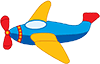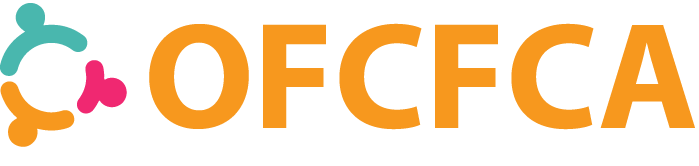A non-functional wireless adapter can be a pain. Especially when you are away from home and the only other way to access the Internet is through a local library, kinko’s, or borrowing someonelses computer. Before you apply for that library card or haul your laptop over to the computer repair guy to shell out $100 per hour, or spend hours upon hours on the phone with tech support, there are a few things you may want to try to get your wireless connection up and running.
Check to make sure the router is operating properly (if the router is yours). It sounds like a no-brainer, but this is the best place to start. See if other devices can connect to the network through the router. If not, the router may be the source of the problem, investigate this site.

Is the access point secured? If so, make sure your passode or key are correct. An access point may use WEP or WPA security protection to allow access only to specific users. Confirm the type of security and the code to make sure you have the correct information. If the access point uses WEPr. ask determine whether the code is a passphrase or a hex key. Additionally, the passphrase or key might use 64-bit encryption or 128-bit encryption. It is important to know which one the access point requires.If the security is 64-bit, then your passcode should be 10 characters long. If the code is 128-bit, then your pascode should be 26 characters long. This apply when using either passphrase or hex key as your passcode.
Disconnet and reconnect your adapter. Sometimes the adapter may need to be reset. If you are using a USB wireless adapter, try disconnecting all other USB devices before plugging it back in. Another USB device may be interfering. If the adapter begins working again, try plugging in the other usb devices back in one at a time to see which one is causing the interference. If you find one is causing interference, consider contacting the manufacturer of that product.
If you have a USB, adapter try plugging it into a different port. Sometimes, as USB port can be faulty and funtions inconsitantly–if at all. Try switching ports to see if another one works better. Also, you can check the device manager to see wether the computer is recognizing your adapter. This applies for both pcmia adapter and usb adapters. To view the device manager, start by right-clicking on My Computer from the Start menu, then selecting Properties, and then selecting Hardware tab. Next, click the Device Manager button. Then double-click Universal Serial Bus Controllers or PCMCIA depending on what type of adapter you are using. If the wireless adapter is not showing up or has an “X” on it, then the socket or adapter are not functioning properly.